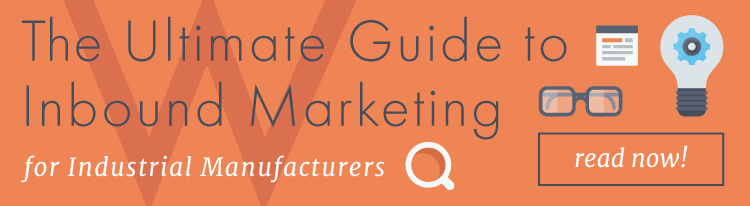5 Best Workflow Diagram Tools for Automated Lead Nurturing
Written by

If you’re serious about inbound marketing, you know that automated lead nurturing workflows are a crucial component. Offering the right content (blogs, infographics, eBooks, case studies, etc.) at the right time helps get leads sales-ready.
The whole point of inbound marketing isn’t to bombard prospects; you should nurture them by providing relevant content based on their buyer’s journey.
However, planning out workflows within your marketing automation software, such as HubSpot workflows, can be tricky to create and hard to view in a way that helps you understand the overall content flow.
You can avoid confusion by sketching out different experiences throughout your marketing funnel and possible buyer paths. While pen/paper is always an option, workflow diagrams created using simple design tools and apps can help you create sharable flowcharts and streamline your lead nurturing efforts.
Pro Tip: Creating workflow diagrams also enables you to get your sales team’s input on the right messages for each buying path and leaves them with a reference tool to know how leads are being nurtured before they get to the sales team. Don’t forget this important step!
So, what is the best workflow diagram tool? Let’s explore some options.
Pause Button! Before You Design Your Workflow Diagram …
Set Starting Condition(s) — What’s the trigger for a contact to enter your workflow? A form submission (on one of your landing pages) is a common trigger, but definitely not the only one!
Consider “If/Then” Logic — Optimize marketing automation for each milestone, making your content more personalized and relevant to the lead. Two common uses:
- Avoid re-promoting offers to someone who already downloaded a particular content offer;
- Move contacts further on in a workflow based on whether they took action on a given step.
Determine Who’s In And Who’s Out? — Contacts are automatically removed from the workflow when they are added to a goal list or suppression list. For example, create a list of everyone who’s completed [Workflow 1] and name that list as a suppression list in your Settings for [Workflow 2] to prevent those contacts from joining [Workflow 2].
One other useful setting is the option to remove contacts from specific, or all other, workflows when they are enrolled in your new workflow. However, note that if you're using the same content in multiple workflows, there is still some potential for overlap.
RELATED CONTENT: Watch this video to learn 8 Ways to Utilize HubSpot Workflows
Top 5 Apps for Designing Workflow Diagrams
There are a number of tools that help create slick-looking flowcharts and diagrams, ranging in price from a few dollars to hundreds. While the sophisticated features of many of these programs are not necessary for marketing automation workflow designs, you will want these key features:
- Font formatting
- Simple shape formatting to identify like steps (e.g., Delay, Email Send, If/Then Branch)
- Ability to add notes/commentary to steps, if needed
- Ability to print, save, and send flowchart to others (in image or PDF format)
- Ease of adding connections (lines/arrows) between shapes
- Ease of inserting and rearranging shapes (i.e., adding a logic branch between two steps)
Here are 5 programs that include these features and offer smart shapes/template charts as starting points.
1. LUCIDCHART FOR GOOGLE CHROME
Choose from a number of chart types that will pre-populate shapes and connections for you — although I initially found rearranging the template shapes to be slightly tricky. This app has some major pluses, though: easy adding/deleting shapes and super simple drawing connectors — just pull down from the box edge. If you use a pre-populated chart, you can customize the fields displayed in each shape (e.g., If/Then, Action, Offer) and save the file for repeated use.
A web-based diagramming app, Lucidchart empowers users to collaborate on drawing, revising, and sharing charts/diagrams, as well as improve processes and organizational structures.
The free version has some limitations, such as you can only edit 3 active files at a time. Paid versions start at $7.95/month for a single user ($9/user for a team; three user minimum).
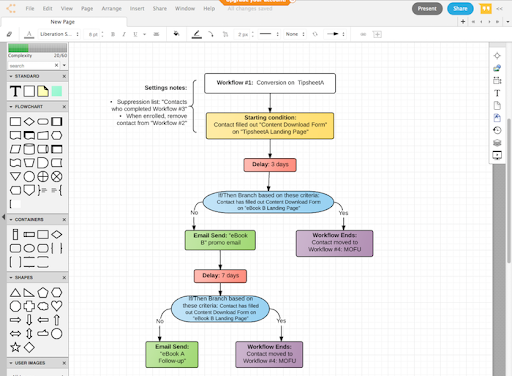
2. ZEN FLOWCHART
Sometimes simple is the best way to go. This software is clean and intuitive, making it easy to jump in and start diagramming your ideas. Some great features help in accomplishing tasks extremely quickly.
This free online-based flowchart software has some minor concerns: “simple” also means limited customization options for charts, and connector lines can get messy after they disconnect. Plus, it isn't built for robust flowchart creation (again, keep it simple). It has export and publish features, to help share work and collaborate, yet it doesn’t have capabilities to organize charts.
The free, single-user version has basic flowchart features (3 documents per account), while unlimited features start at $7.95/month (pro), $9/month/user (team) and enterprise ($19/month/user).
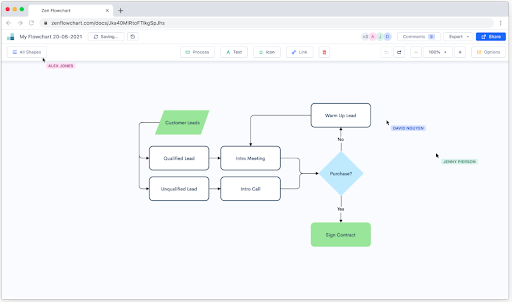
3. DIAGRAMMIX
If you’re looking for more robust design options and true flowchart formatting without the high price of some software, Diagrammix may be a good option. The shape and text editing menus are easy to use, as is the drag-and-drop interface. The smart connectors resize nicely, and you can add Bezier points and curves, similar to a vector program. The ability to group and rearrange shapes is a handy feature as well.
The full version of the app is $12.99 per user. There is a trial version for free, but it only comes with two shapes included, which is not very useful.
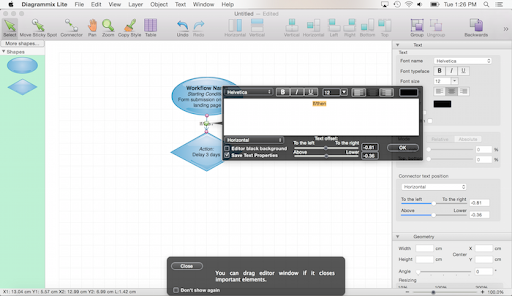
4. MICROSOFT VISIO
Create customized flowcharts, diagrams, organization charts, engineering designs, and more. Drag-and-drop modern shapes and templates with the familiar functionality of Office interface. Need to convert complex data from an Excel spreadsheet into a flowchart? The Data Visualizer feature in Visio comes to your rescue.
Some downsides include the poor integration between Visio and MS Word; especially importing graphics back and forth. And, auto-arrange may not correctly align the project diagrams, which can be frustrating.
Visio Plan 1 costs $5/month/user, while Plan 2 costs $15/month/user and includes additional templates, shapes, and advanced features, plus both the web and desktop apps. One-time purchases run from $310 (Standard) to $580 (Professional).
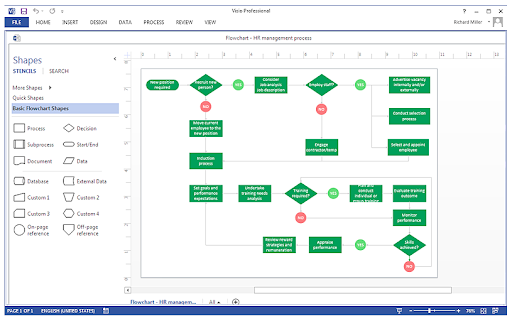
5. SMARTDRAW
SmartDraw touts its quick-start capabilities (70 templates out of the gate) and how it integrates with Google Workspace, Microsoft Office, Jira, etc. Available colors and styles elevate this option above the others in this article.
What may be appealing to some is that it’s the only diagramming app that we’ve found with an intelligent formatting engine. Your diagram automatically adjusts its arrangement as you add, remove, or move shapes, so alignment (and connection) is always perfect.
The single user plan costs $9.95/month (billed annually), while multiple users cost $5.95/month/user (billed annually).
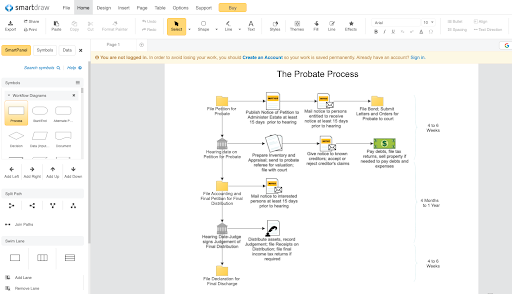
RELATED CONTENT: A workflow diagram tool is a great tactical helper. For bigger picture success, improve your complete inbound marketing strategy. See ideas in this Resource Library!
More Options
Nearly any program that can draw shapes can work for designing workflow diagrams. Ideally however, you’d choose one that eliminates much of the manual work of drawing boxes and arrows (and updating them as you add more steps).
You can always stick with what you know and draw from scratch — programs such as InDesign and Keynote have similar drawing functionality. If you do use those, I’d highly recommend creating a “template” file to use as a starting point for your nurturing workflows.
Apps Streamline Workflow Design and Free Up Your Time to Close Leads!
By diagramming the elements of your workflows visually, you become more efficient at designing and setting them up in your marketing automation platform. Software makes the process repeatable and saves you time and effort (not to mention brainpower).
Now, you can spend that energy attracting more qualified leads and closing those who are sales-ready!
Subscribe To Our Blog
Information. Insights. Ideas. Get notified every time a new Weidert Group blog article is published – subscribe now!
You May Also Like...
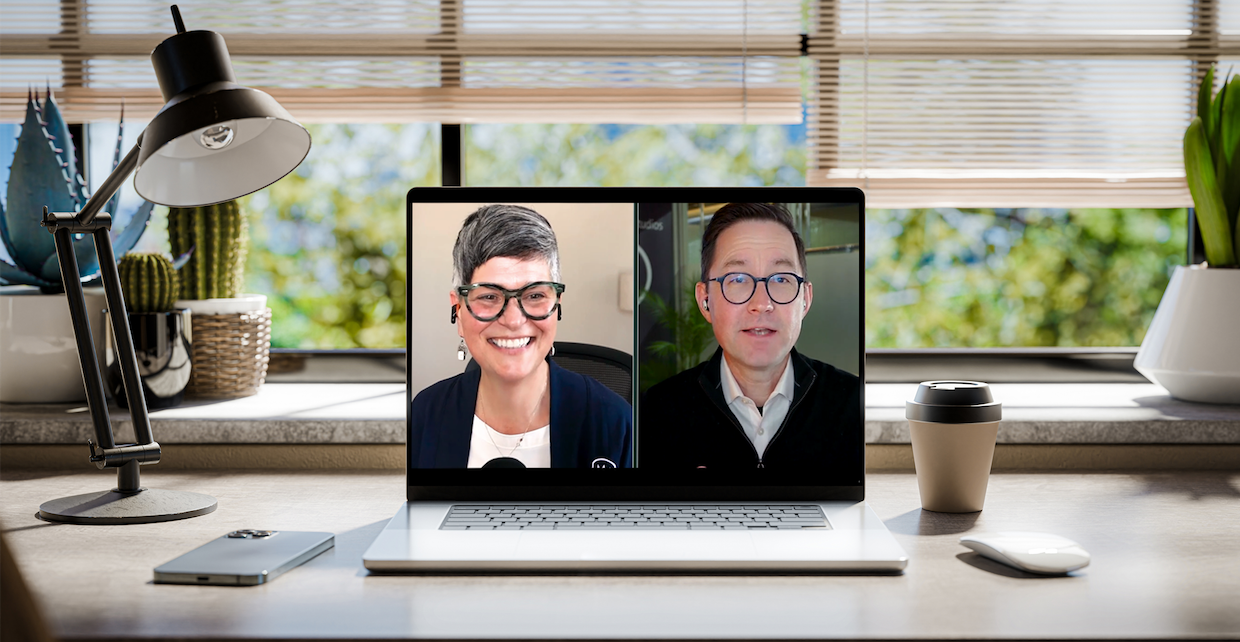
Artificial Intelligence
AI, Analytics & Content: Right-Now Strategies with Andy Crestodina
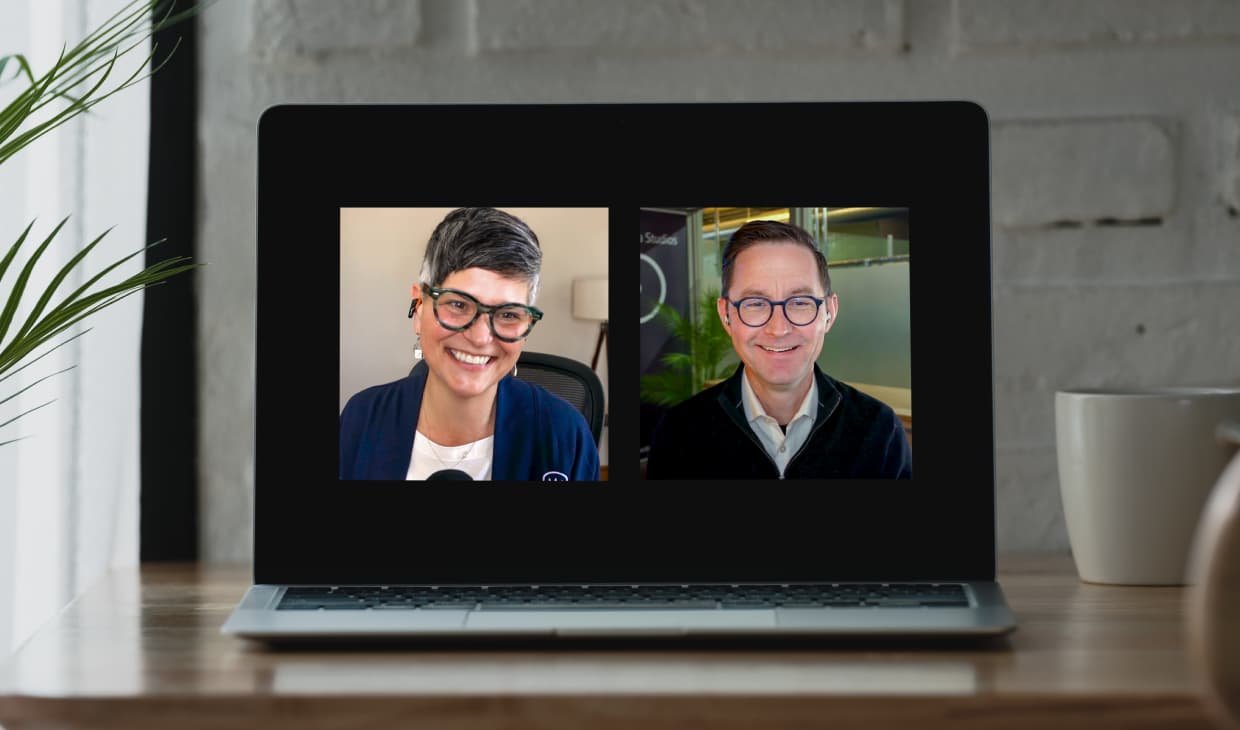
Artificial Intelligence
Revenue-Driving B2B Content Marketing Strategy with Andy Crestodina
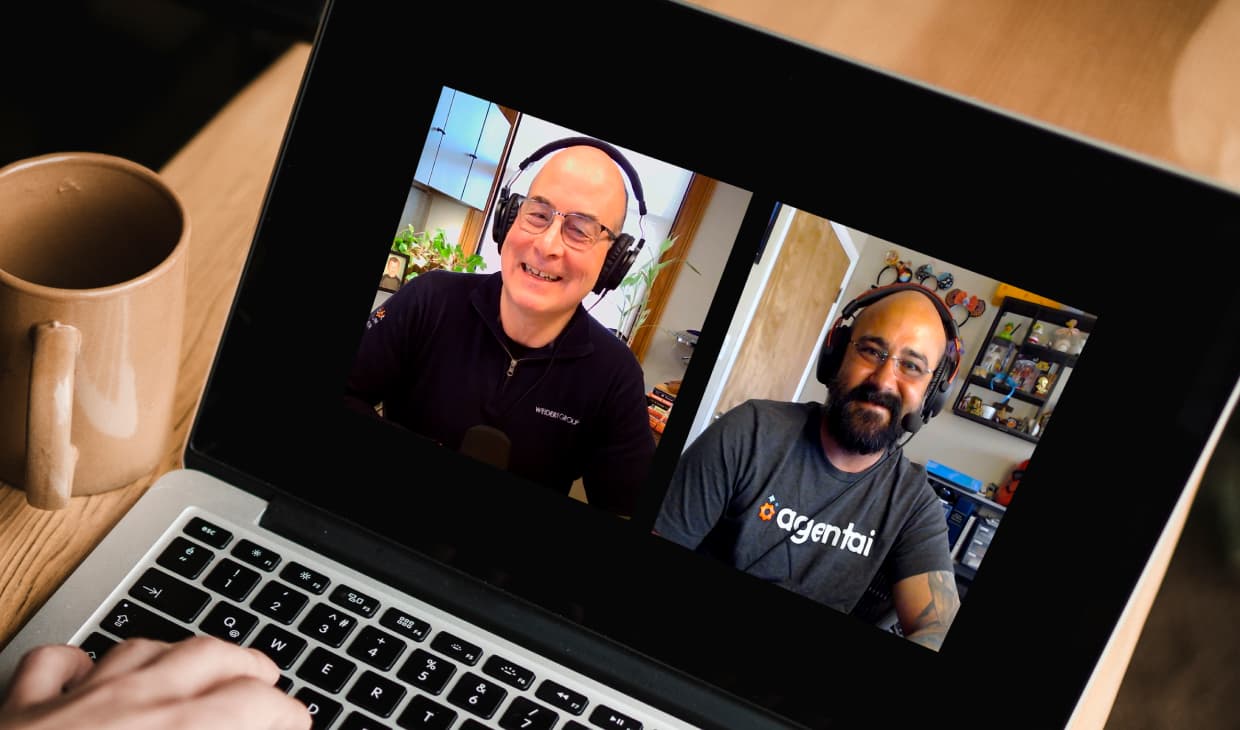
Artificial Intelligence
AI Agents Are Here—How Smart Businesses Are Using Them Now
Accelerate Your Growth with
Weidert Group
If you’re ready to explore a partnership, request a personalized consultation with our team.