HubSpot How-To: Create Custom Objects in the CRM
Written by
If you're a HubSpot user, you’re probably familiar with the CRM platform’s standard objects like Companies, Contacts, Deals, Tickets, and Leads. These objects are essential for managing relationships throughout the buyer journey and customer lifecycle.
Your records for these objects are important for automating specific marketing, sales, and service actions in your HubSpot CRM, so that once a record meets a set of criteria you’ve established, it triggers a task like an email send or a workflow-related notification for your CRM users.
But sometimes — for many marketers, often — you may need to store and organize data that doesn’t fit neatly into these predefined categories. That’s where HubSpot’s custom objects come in.
- What are HubSpot Custom Objects?
- Use Cases for Custom Objects
- How to Create a Custom Object in HubSpot (read below or watch video above)
- Optimizing Your HubSpot CRM
What are HubSpot Custom Objects?
HubSpot's custom objects, available within Enterprise-tier products, allow you to create and define your own object types to hold specific information and properties that align with your business needs. Custom objects work similarly to standard objects, allowing you to import, sort, filter, and associate them with other records in your CRM.
Use Cases for Custom Objects
A CRM should be built around how a company works and that company’s data; not the other way around. Custom objects create alternative ways to store data — allowing users to go beyond the predefined HubSpot standard objects — so you can bucket data better.
What kind of buckets?
- Physical products: inventory, parts, equipment
- Virtual products: things that expire (software licenses, subscriptions)
- Services: anything that’s delivered similarly to a project or program
- Events: organize information from trade shows and appearances
When used properly, custom objects give you huge amounts of flexibility and control. Your data is better, which means your customer delight can be maximized. It’s just important to remember to be thoughtful in vetting each use case.
Custom objects can be used across the HubSpot CRM platform to enhance your marketing, sales, and service efforts. Here are a few examples:
- Sales:
- Tracking sales of complex or high value products – Industrial equipment that requires regular service and check-ins from the OEM may go beyond the capability of HubSpot’s “Products” feature. For example, a “Tissue Machine” object record could represent a single machine model and be associated with deal records, allowing teams to identify, segment, and report on deals involving a particular machine model.
- Marketing:
- Personalize emails – Using the product/service-based Object from the example above, you can customize cross-sell and upsell emails based on the purchase preferences of each Contact.
- Service Hub:
- Add personalization to a chatbot or support email – A custom object workflow can copy a custom object property value to a contact property; then have chatbots send personalized messages using those property tokens in support tickets and chats to make the experience seamless for your customer to identify the issue they're having relative to their purchase history
- CMS Hub:
- Create custom object module fields – Content editors can select an instance of a CRM object to display information on a specific product, contact, company, deal, etc.
- Personalize your website – Custom object data can be used on your website to feature the most relevant products based on a contact’s preferences
How to Create a Custom Object in HubSpot
In the video above, Weidert Group HubSpot expert Brian Loesch walks you through the process of creating a custom object in HubSpot CRM, following these steps:
- Navigate to Settings and click on Objects under Data Management.
- Select Custom Objects from the dropdown menu.
- Click Create custom object and give it a name (e.g., Location).
- Define the display property for the object (e.g., Location Name).
- Create associations between the custom object and standard objects as needed.
- Access your newly created custom object from the object dropdown menu on any record.
- Create new instances of the custom object and associate them with relevant records.
Video Transcript
Hello, everyone. Today, I want to show you how to create a custom object. HubSpot has a bunch of Objects that come right out of the box, and those are very useful for the majority of situations. However in some situations, you might need something that's more customized. For that, HubSpot lets you create custom objects.
So to do that, you're just going to go into Settings. And then right here under Data Management, you'll see Objects. If you click the drop-down at the bottom, it'll say Custom Objects. That brings you to this page.
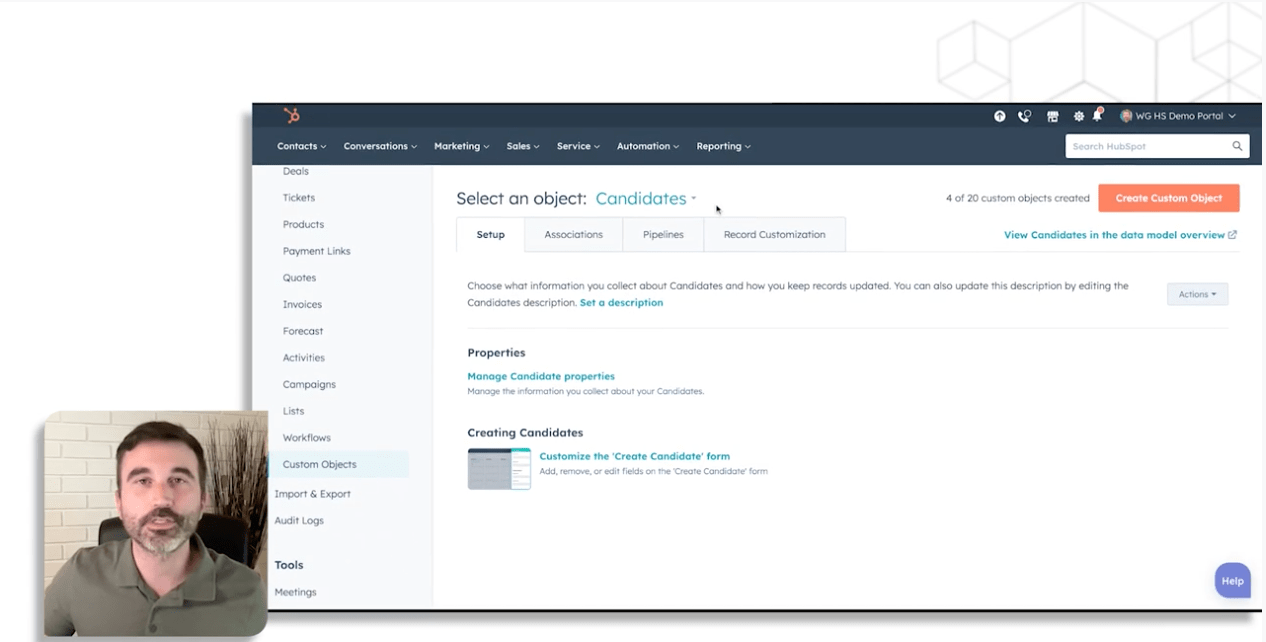
So in this example, let's say that we work with companies that have multiple locations. And those locations need to be handled differently by our company, for one reason or another, or let's say we want to assign different contacts to their different locations. (This may help us for tracking, or any number of things.) So for that, I'm going to create a custom object for locations.
To do that, I'm just going to click here: Create Custom Object, and I'm going to call that Locations.
And then for the display property, I'm just going to say Location Name here. Obviously, you can think of many ways this might work for your organization. You might have other ideas. You can create anything you want here. I'm just using this as an example, but there are many other things that you can create as a custom object. So now, I've simply created a Locations custom object.
Now, I want to associate this with companies, because I want to assign each custom location to the company for that location. So let's create that association. It's that simple. You click Associations, you create a new association, and there it is.
So now we have locations associated with companies. So, where do I find that object? It'll eventually appear under the Custom Object drop-down. This one isn't there yet because I just created it.
But even if you don’t see it there, you can go to any object and you can click the object in the top corner, and it becomes a drop-down, and there's my new custom object, Locations.
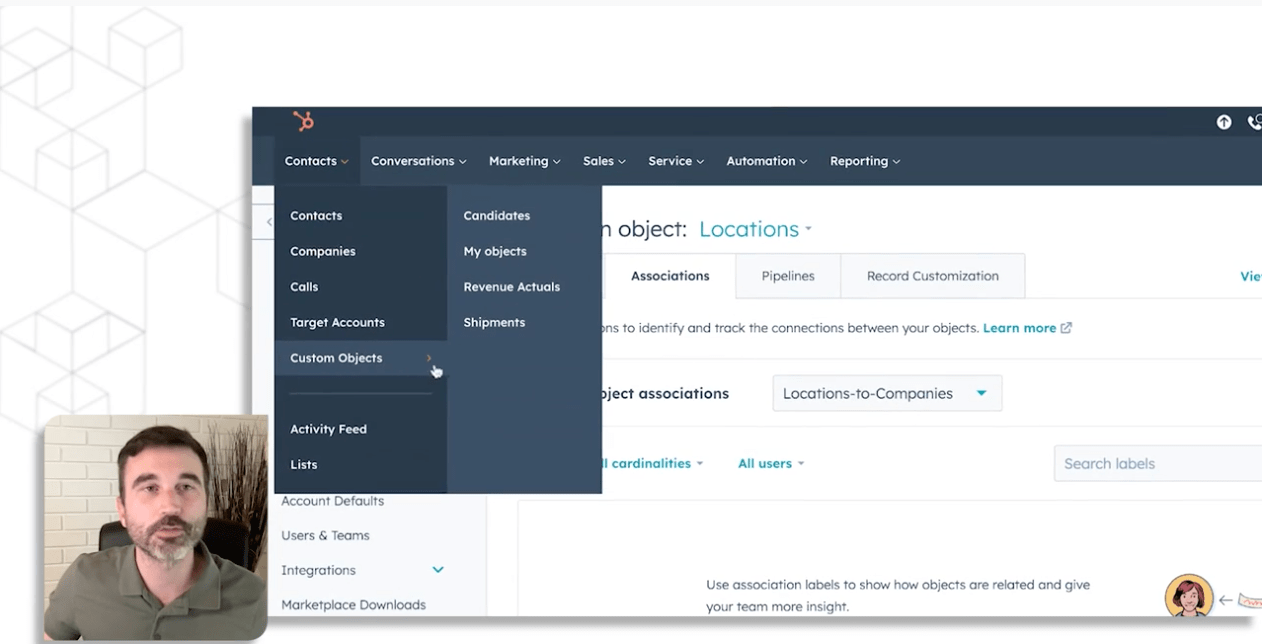
So now, I'm just going to create one. Works the same as creating any other object. So I'm going to say New York. This is the New York location of this company.
And there it is, simple. I’ve created this New York location. And if I want to associate it with a company, all I have to do is click the company I want. There's Johnson Group. I'll associate this New York location with Johnson Group. So let's say instead of just calling it New York, I want to call it, Johnson Group, New York.
And now we've got the Johnson Group, New York location. So if I go into the company, now down here on the right side, where objects are located, you'll see Locations, and there is the Johnson Group New York location.
And let’s say in this example, there's also a Los Angeles location. It’s as simple as creating a new one right here, and calling it Johnson Group Los Angeles. And we create the Location object, and now we have a Los Angeles location.
You can probably imagine a few ways this might be useful, and you can probably think of some ways where you can use this feature, creating a custom object, in your HubSpot portal.
If you have any questions or need help, just reach out. I think you’ll get a lot of great use out of this capability.
Optimize Your HubSpot CRM with Custom Objects and Expert Guidance
HubSpot’s custom objects provide a powerful way to organize and access important data that’s unique to your business, allowing you to create more targeted and personalized experiences for your customers, and streamline your revenue-driving operations across marketing, sales, and service teams.
Whether you're new to HubSpot or you want to help your teams make the most of its features, our HubSpot Onboarding Services can help you get set up and optimized, including the creation and management of custom objects tailored to your unique business needs. With our guidance, you'll be well on your way to unlocking the full potential of HubSpot and delivering exceptional experiences to your prospects and customers.
Subscribe To Our Blog
Information. Insights. Ideas. Get notified every time a new Weidert Group blog article is published – subscribe now!
You May Also Like...
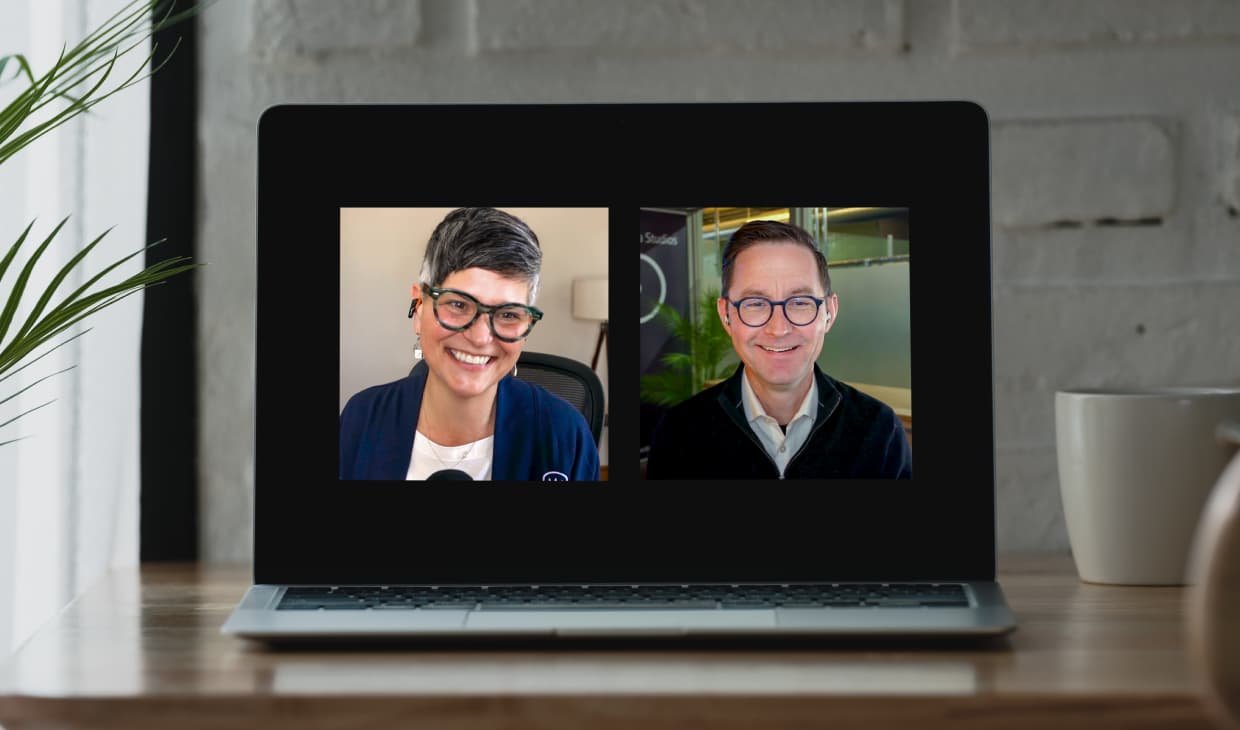
Artificial Intelligence
Revenue-Driving B2B Content Marketing Strategy with Andy Crestodina
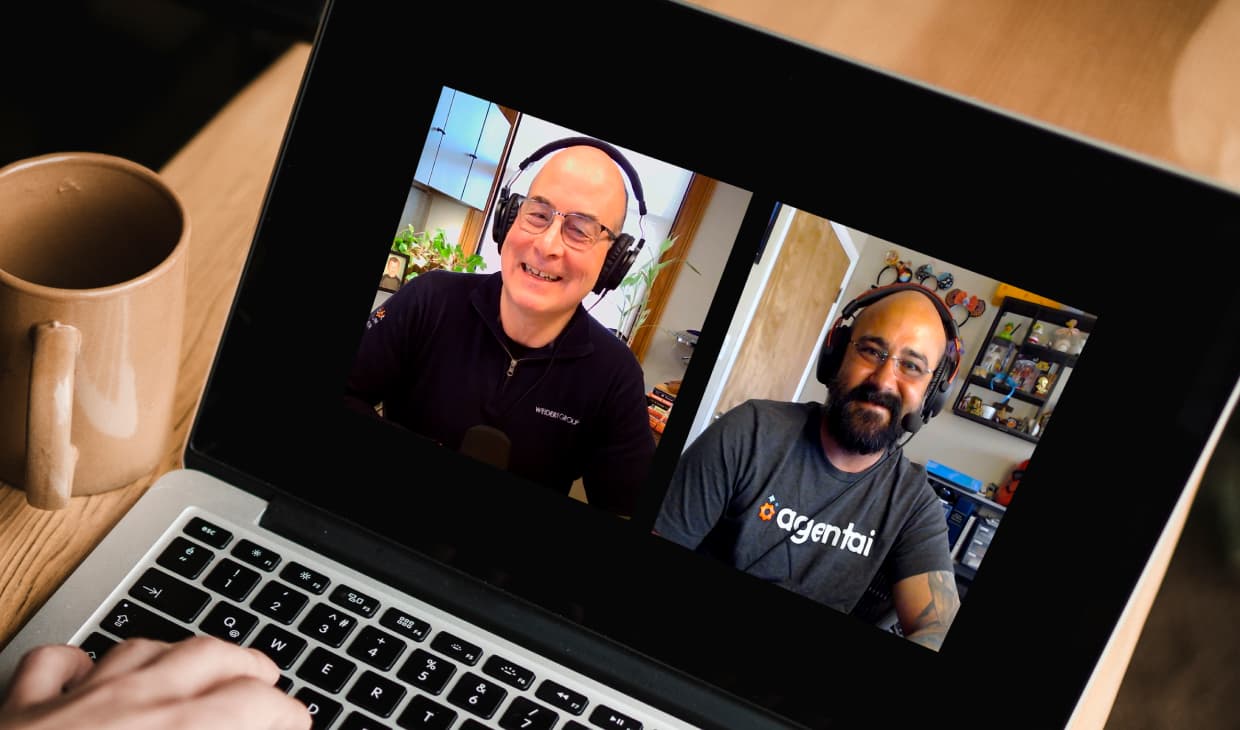
Artificial Intelligence
AI Agents Are Here—How Smart Businesses Are Using Them Now

Inbound Marketing
Podcasting Playbook: What We Learned After 100 Days of Running a B2B Podcast
Accelerate Your Growth with
Weidert Group
If you’re ready to explore a partnership, request a personalized consultation with our team.

