HubSpot How-To: Generate and Summarize Emails in the Mobile App
Written by
The execution of Sales emails can make or break the results you get from your marketing plan. Did you follow up in a timely manner? Does your team have access to your correspondence to know how to continue communicating with that customer or prospect? Do you have the prior correspondence in mind when making your next outreach?
When sales reps are in the field, they often email prospects on-the-go, or quickly need to get up to speed heading into meetings. Making this as efficient as possible can improve your deal close rate.
HubSpot has launched Sales Hub features that leverage the power of AI to enhance the effectiveness of teams using sales emails in the CRM. Even better? These features are now available in the mobile app as well, meaning it’s easier than ever for sales reps to:
- Generate emails to prospects and log them in the CRM
- Summarize lengthy email threads in a contact’s record within the CRM to quickly get up to speed and pull out insights
Like many AI-powered tools, the goal is to save time, reduce effort, and improve the quality of your correspondence. These new features deliver, and I’ll show you how.
RELATED VIDEO: HubSpot How-To: Using AI to Generate Sales Playbooks
Video Transcript: HubSpot Mobile App AI Features to Generate & Summarize Sales Emails
HubSpot’s AI features are doing a ton to make your life easier. And now, they’re useful in the HubSpot app, too. I’m going to show you how you can generate an AI email through the HubSpot app in just a few steps. It’s really easy to use.
To do all of this, first, you do have to go into Settings on your HubSpot main account. And there’s an option for AI. You’ll just click AI, and you’ll have to enable AI.
LEARN MORE WITH HUBSPOT: HubSpot How-To Video: Merge Duplicate Contact Records Using Ops Hub
If you haven’t already enabled AI, then you have to go in and enable it there. If you are already using AI features, you don’t need to do anything else. This is already available.
In the app, you would just go in, and I’m going to start to create an email.
So, I went in here, and I clicked on an email that I was going to write. I put the recipient there. And then if you see right in the bottom right corner, there’s that lightning bolt. If you click on that lightning bolt, it’ll pop up with the Content Assistant. The Content Assistant is where you’re going to generate the email.

All you have to do is fill out these right here:
- Email type
- What are you selling?
- Who are you selling to?
- Describe what you want to communicate
- Tone of email
- Email language
So I filled all that out right there.
The Introduction Email is one of the drop down options, and Tone has a dropdown option with a few others, “witty” and things like that. But I’m choosing “optimistic” for this example. And once you fill all that out, you just click Generate right there in the top right, and it generates an email.
So just like that, it’s generated this email. If I like this one, I can click Insert, and it’s going to drop it right into my email client. However, I’ve decided to click Generate More because I want to see what else. Maybe I didn’t like this example, or I wanted something different.
So I click Generate More, it actually gives me two options. There’s this first option right here, which is the one that I’ve selected. I put the checkbox there.
And then if you swipe to the right, there’s a second option. It’s now giving me two options to choose from, so I can read them both and decide which one I want to use.
In this case, I’m going to choose that one right there, and I click on it, and it drops it right in the email client. Now I can just edit a few things. I need to change the lead’s name to, in this case, Matt. A couple other things, I might add my name in and a few various things. But for the most part, it’s written this great email already for me.
And, then I can click Send. So that’s one really great feature.
The other great feature that they’ve added is the Generate Summary. So, if you have a long email chain where you’re going back and forth with someone, and you just want to get a quick summary of what’s been going on, you can do this right in the app, too.
All you have to do is click right where it says Generate Summary after you’ve loaded up an email chain, and it’s going to provide you with a little summary of that email.
In this case, we’ve had an email back and forth, and it says here:
“Tom, a sales rep at Widget Co reaches out to Cameron. They requested an updated brochure and a meeting to discuss products next Monday at 10 am. Tom signs off with a link to book a meeting.”
You can see right there it’s just created that summary, and it’ll save you a little bit of time, going through and remembering everything about that. So, a very cool feature.
Like I said, all you have to do is go into your Settings and enable AI. If you need help with any of that, we’re happy to help out over here at Weidert.
We have a lot of experienced people using the AI features and using HubSpot features.
Deepen Your HubSpot AI Know-How
Using emails effectively is something every modern sales rep needs to do. And there’s even more that AI can do to make your job easier.
Discover more about leveraging AI by attending the virtual Appleton HubSpot User Group meeting on June 6.
Weidert Group’s sales enablement expert — Rick Kranz — will present Find & Fix the Leaks: Power Up Sales with AI & Automation. Rick will share practical techniques for using AI to improve and manage your sales pipeline. Plus, you’ll get examples of real-life tactics in action. Sign up below!
Subscribe To Our Blog
Information. Insights. Ideas. Get notified every time a new Weidert Group blog article is published – subscribe now!
You May Also Like...
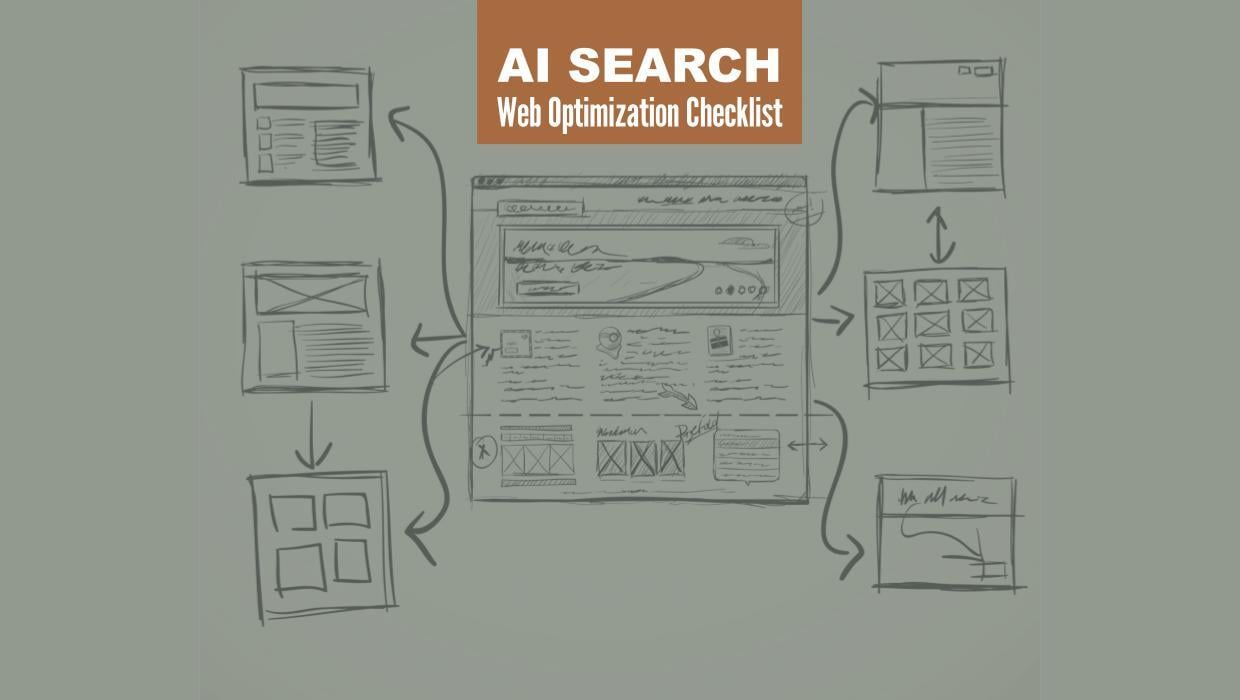
Search Engine Optimization
Optimize Your Industrial Website for AI Search
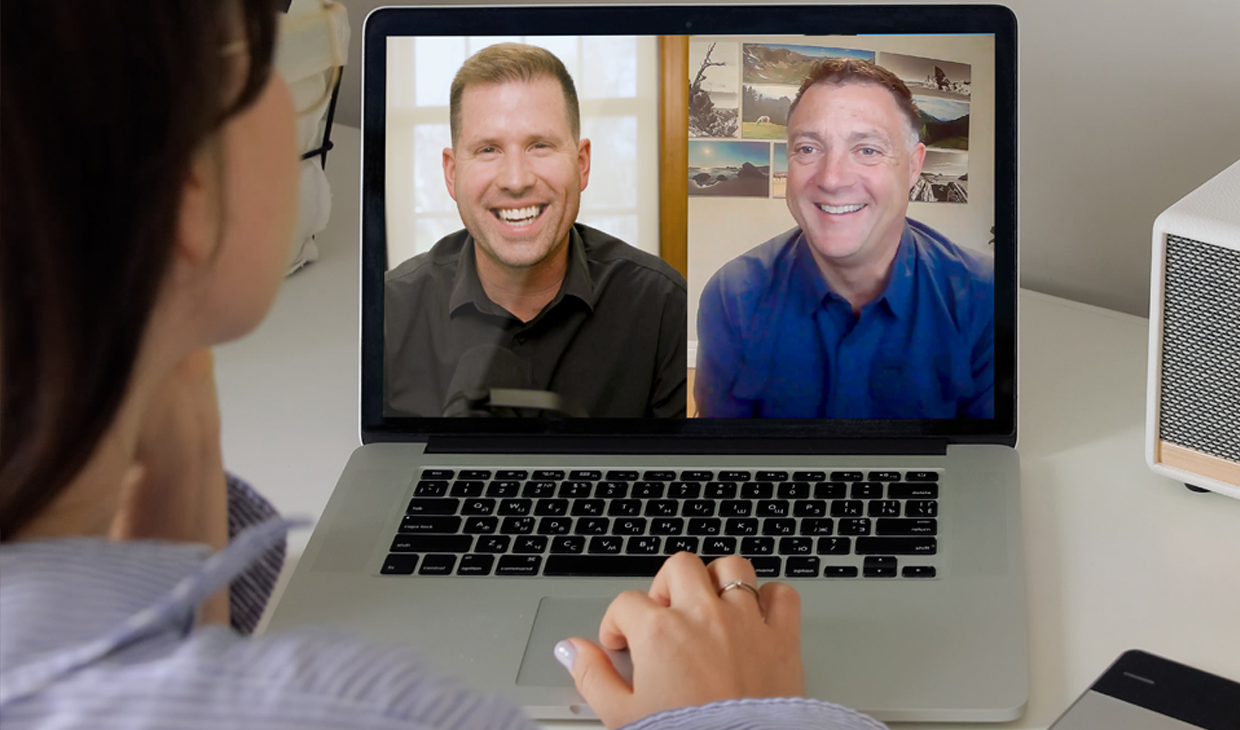
Marketing Technology
Why Unified Data Efforts Fail (and How Manufacturers Can Fix It)
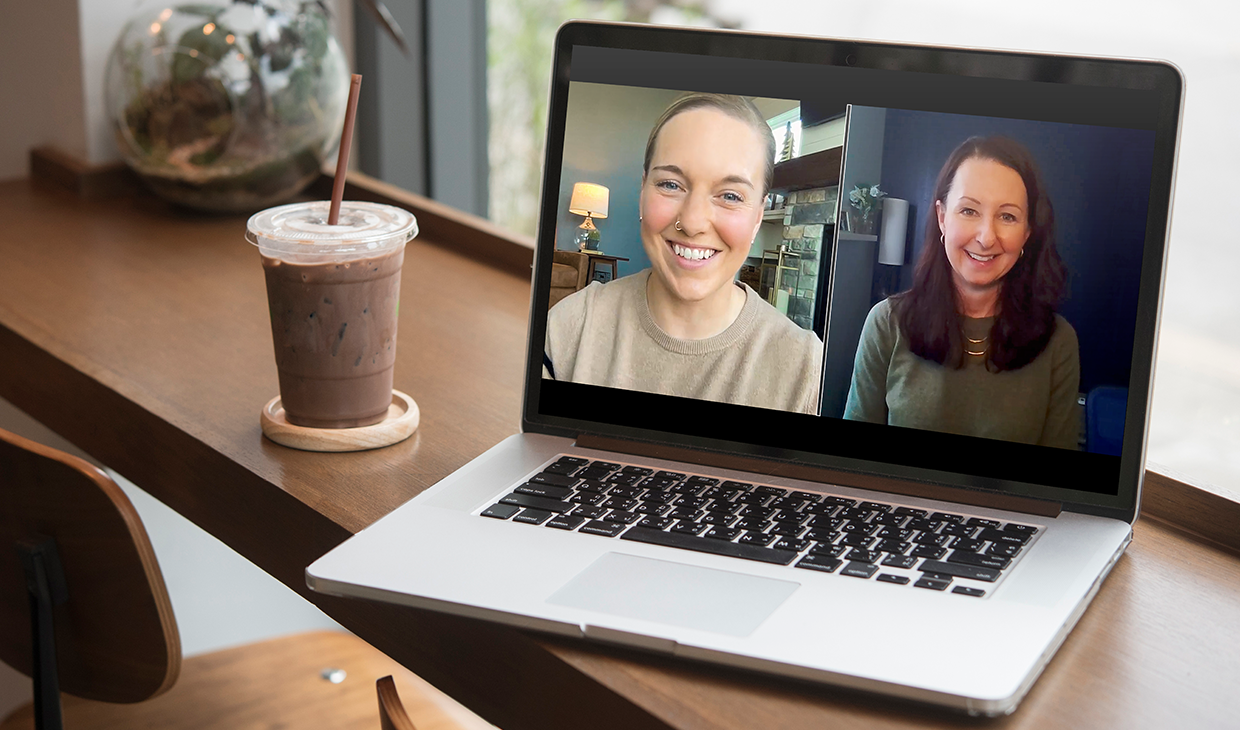
Search Engine Optimization
How Falcon Rebuilt Industrial AI Search Visibility in 2025
Accelerate Your Growth with
Weidert Group
If you’re ready to explore a partnership, request a personalized consultation with our team.

