HubSpot How-To: CUSTOM Filters on Reporting Dashboards
Written by
Data is king when assessing your sales funnel and progress toward achieving your business growth goals. And with tools like HubSpot reporting dashboards, marketers and sales managers can have all the data your heart desires.
Unlimited data access is great. But it can also be overwhelming. Marketing and sales managers often need to apply multiple filters across different reports, which can be time-consuming. Plus, it can be a challenge to navigate through all the HubSpot dashboard filter options.
This tutorial will help you more efficiently access complex data sets in HubSpot by using pinned and grouped filters.
How to Use Pinned Filters for Efficient Reporting: Video Transcript
Hey, it's Matt from Weidert Group. Today I'm going to be doing a deep dive using pinned filters in HubSpot for more efficient reporting. Now, HubSpot allows you to not only pin your favorite filters but also group them together. This is a game changer for sales managers who need to manage and analyze complex data sets, without the limitation of just five filters.
Today, I'll show you how the new group filters feature works and how it can significantly boost your productivity and decision-making capabilities. Let's get started.
You'll see here I have this dashboard built out for a client. Each report on this uses a different date range filter.
Previously you would have to set the date range on each single report, and it would be different. But another asset they wanted was to parse this data out by company name. So I'm going to show you how to do that today.
- Go into the upper left-hand corner where it says “Quick filters”
- Click Date range > Add

It's going to collect all of the different date range properties and group them together automatically. That's a nice new feature. Next…
- Go to “Advanced filters”
- Click Quick filters > Add quick filters
- Search “Company name”
- Click that and then hit “Add”

You are good to go.
Now I'm going to show you how the date range works. For example:
- Select “Last quarter”
- Hit “Apply”
Now you will see that every single report is affected by that last quarter time frame. If I click the little “I” next to “Dashboard filters are applied to this report,” you'll see that SM 101 Session 8 form completion date is Last quarter.
LEARN MORE WITH HUBSPOT: HubSpot How-To Video: Merge Duplicate Contact Records Using Ops Hub
Just to show you how the different date range properties work on each report, this one is keying off of “SM 101 Session 1.” Every single report on this dashboard uses a different date range property. It's a really nice feature that HubSpot added to group them all together.
Next, if I click Contacts Company name > Contains any of and search a specific company name and hit “Apply,” it keeps the date range of last quarter. And it's also showing me answers from the company.
So this dashboard is working, and the pinned and group filters are working. If you need complex reporting built out like this, please feel free to contact Weidert Group . We have a great team of experts. I would love to work with you.
Thanks for taking the time and for watching this. Have a great day.
RELATED: HOW USING HUBSPOT AND GOOGLE ANALYTICS 4 IMPROVES YOUR MARKETING
Let Weidert Group Help with HubSpot Onboarding
HubSpot is arguably one of the best marketing and sales platforms on the planet. But with robust capabilities come a large amount of features that can sometimes be difficult to wrap your brain around. The team at Weidert Group can help you identify the reports you need to measure your progress toward business goals, help you build them, and show you how to use them with our customizable HubSpot Training Services.
Our accredited HubSpot onboarding team will help you get the most value (and better results) from your HubSpot investment. Learn more about our HubSpot Onboarding Services and connect with us.
Subscribe To Our Blog
Information. Insights. Ideas. Get notified every time a new Weidert Group blog article is published – subscribe now!
You May Also Like...
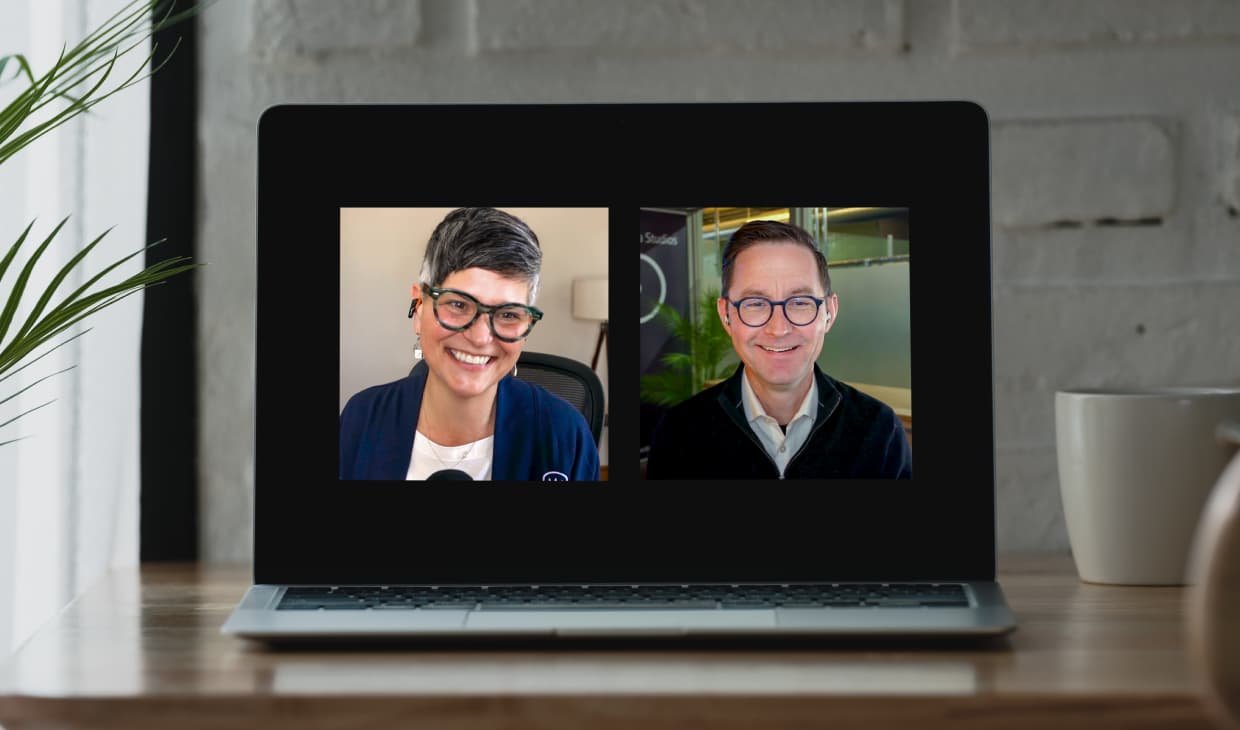
Artificial Intelligence
Revenue-Driving B2B Content Marketing Strategy with Andy Crestodina
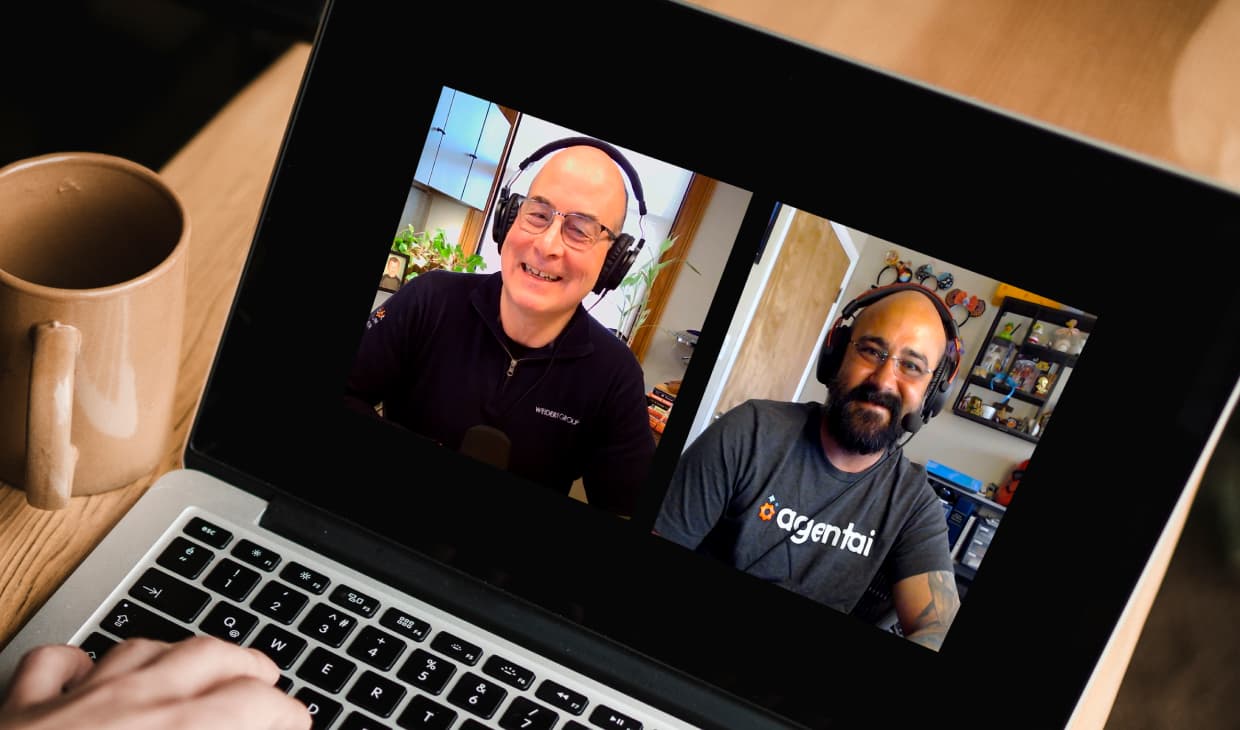
Artificial Intelligence
AI Agents Are Here—How Smart Businesses Are Using Them Now

Inbound Marketing
Podcasting Playbook: What We Learned After 100 Days of Running a B2B Podcast
Accelerate Your Growth with
Weidert Group
If you’re ready to explore a partnership, request a personalized consultation with our team.

